skip to main |
skip to sidebar
Subnetting Practice
<<This message will be removed when you register>>
Gns3 Lab Simulator (12.2 Mb)
Packet tracer + Gns3 + Putty (107 Mb)

Cisco ios images for dynamips routers part 1 (604 Mb)

Cisco ios images for dynamips routers part 2 (467 Mb)

Cisco ios images for dynamips routers part 3 (727 Mb)
Students Preparing for The CCNA Exam often need to have a frame relay switch in their lab to practice for the Frame-Relay. In this post we are going to tell you how to configure Frame-Relay Switching on a Cisco Router.
The following are the steps with topology diagram explaining the step by step configuration :
In this example we will take four routers R1, R2, R3 and R4 . The Router R2 will be working as the Frame relay Switch. Now open the GNS3 Simulator and create the following topology with the help of four Routers.
Remember to create topology using only serial cables because Frame-Relay is a Wan technology and works only on Wan links.Now open the console of Router R2 and start configuring it for Frame-Relay with the commands given below.
R2>enable
R2#configure terminal
R2(config)#frame-relay switching
R2(config)#interface s0/0
R2(config-if)#no shutdown
R2(config-if)#no ip address
R2(config-if)#clock rate 56000
R2(config-if)#encapsulation frame-relay
R2(config-if)#frame-relay intf-type dce
R2(config-if)#interface s0/1
R2(config-if)#no shutdown
R2(config-if)#no ip address
R2(config-if)#clock rate 56000
R2(config-if)#encapsulation frame-relay
R2(config-if)#frame-relay intf-type dce
R2(config-if)#interface s0/2
R2(config-if)#no shutdown
R2(config-if)#no ip address
R2(config-if)#clock rate 56000
R2(config-if)#encapsulation frame-relay
R2(config-if)#frame-relay intf-type dce
R2(config-if)#exit
To confirm your FRS is working properly you can use the following command :
R2#show frame-relay route
One of the most basic commands to run on a Cisco device is show processes cpu. In its full view the command will show all of the active processes on a device and how much of the processor time the process is taking both currently and historically. Figure 1 below shows a shortened version of the command:
Another command that is commonly in conjunction with the show processes cpu is the show memory command. This command is used to display the current status used and available memory; as with the show processes cpu command the show memory command also displays much more specific information about how memory is being allocated, however the initial information is often enough to get an idea of whether the problem happening is memory related. Figure 2 below shows a shortened version of the command:
Show ip interface brief
One of the most commonly used commands overall is the show ip interfaces brief command. As shown in Figure , this command is very helpful as it displays the interface, its associated IP address and its current status.
The show ip route command is another often used command on Cisco IOS devices; it is used to display the contents of the current IP (IPv4) routing table. Obviously, when working on a Cisco router the contents of the routing table are a central part of the device operations, if information within the routing table is incorrect it can quickly lead an engineer in a direction to solve a problem. Figure below shows the command:
Another very common tool is the ping command, obviously this is a command/tool that is not limited to Cisco IOS but can be used for a variety of different troubleshooting situations on Cisco devices. At its most simple, the ping command is used to send 5 100-byte ICMP echo packets to a specific destination; but the Cisco IOS extended ping command can do a number of different things that allow allot of troubleshooting flexibility. Some of these abilities include altering the ICMP source interface, packet size, packets sent, pattern sent, do not fragment bit, among others. Figure shows an example of an extended ping:
On the same track as the ping command above the traceroute command is a very basic command that can be very versatile and used in a number of different troubleshooting scenarios. At its most basic the traceroute command is used to trace the route that a packet takes from a source to destination, included with this information is an output of response times between the source and each intermediate device. One often unknown piece of information is that the traceroute command does not work exactly like the tracert command that is used on Microsoft devices; Cisco’s traceroute command uses UDP to trace the route from source to destination, often this is done with other implementations using an ICMP packet. This can be an advantage in many ways because many networks automatically drop ICMP echo packets because they are commonly used in Denial of Service (DoS) attacks. Like the ping command the traceroute command can be configured with a number of different extended parameters including source interface, timeout, number of probes per device hop and UDP port number among others. Figure below shows an example of the traceroute command:
- Find out what I'm doing, Follow Me :)
Wednesday, 30 April 2014
Tuesday, 29 April 2014
Saturday, 23 November 2013
post post
<<This message will be removed when you register>>
Subnetting Practice
What is the broadcast address of network 192.168.10.95/26 ?
1. 192.168.10.255
2. 192.168.10.127
3. 192.168.10.191
4. 192.168.10.63
**Q2**
**Q3**
**Q4**
**Q5**
**Q6**
**Q7**
**Q8**
**Q9**
**Q10*
**Q11*
**Q12*
**Q13*
**Q14*
**Q15*
**Q16*
**Q17*
**Q18*
**Q19*
**Q20*
**Q21*
**Q22*
**Q23*
**Q24*
**Q25*
![]()
![]()
Correct answer?
This is the feedback!
Saturday, 5 November 2011
Gns3 Lab Emulator Free Download
Free CCNA Practice Stuff Packet Tracer Activities Practice Questions For CCNA Exam
Gns3 Lab Simulator (12.2 Mb)
Packet tracer + Gns3 + Putty (107 Mb)

Cisco ios images for dynamips routers part 1 (604 Mb)

Cisco ios images for dynamips routers part 2 (467 Mb)

Cisco ios images for dynamips routers part 3 (727 Mb)
Thursday, 27 October 2011
Configure Cisco Router as FRS
Cisco Router as a Frame Relay Switch
The following are the steps with topology diagram explaining the step by step configuration :
In this example we will take four routers R1, R2, R3 and R4 . The Router R2 will be working as the Frame relay Switch. Now open the GNS3 Simulator and create the following topology with the help of four Routers.
Remember to create topology using only serial cables because Frame-Relay is a Wan technology and works only on Wan links.Now open the console of Router R2 and start configuring it for Frame-Relay with the commands given below.
R2>enable
R2#configure terminal
R2(config)#frame-relay switching
R2(config)#interface s0/0
R2(config-if)#no shutdown
R2(config-if)#no ip address
R2(config-if)#clock rate 56000
R2(config-if)#encapsulation frame-relay
R2(config-if)#frame-relay intf-type dce
R2(config-if)#frame-relay route 103 interface s0/1 301
R2(config-if)#frame-relay route 104 interface s0/1 401
R2(config-if)#interface s0/1
R2(config-if)#no shutdown
R2(config-if)#no ip address
R2(config-if)#clock rate 56000
R2(config-if)#encapsulation frame-relay
R2(config-if)#frame-relay intf-type dce
R2(config-if)#frame-relay route 301 interface s0/1 103
R2(config-if)#interface s0/2
R2(config-if)#no shutdown
R2(config-if)#no ip address
R2(config-if)#clock rate 56000
R2(config-if)#encapsulation frame-relay
R2(config-if)#frame-relay intf-type dce
R2(config-if)#frame-relay route 401 interface s0/1 104
R2(config-if)#exit
To confirm your FRS is working properly you can use the following command :
R2#show frame-relay route
Sunday, 23 October 2011
Basic Troubleshoot Cisco IOS
Cisco IOS Support a Number of Commands that can be used to monitor and troubleshoot problems related to configuration andhardware diagonosis.Those who has good experience with cisco ios knows how to deal with problems and which commands would help recover and troubleshoot the problems. This post targets the audience which include engineers with less experience and trying to become more familiar with the tools available for tshoot.
Show Processes CPU
Show Processes CPU
One of the most basic commands to run on a Cisco device is show processes cpu. In its full view the command will show all of the active processes on a device and how much of the processor time the process is taking both currently and historically. Figure 1 below shows a shortened version of the command:
This command would typically be used when troubleshooting a problem with a device that is having trouble performing basic functions; for example if a router is having trouble forwarding and routing packets without loss.
Show Memory
Another command that is commonly in conjunction with the show processes cpu is the show memory command. This command is used to display the current status used and available memory; as with the show processes cpu command the show memory command also displays much more specific information about how memory is being allocated, however the initial information is often enough to get an idea of whether the problem happening is memory related. Figure 2 below shows a shortened version of the command:
Show ip interface brief
One of the most commonly used commands overall is the show ip interfaces brief command. As shown in Figure , this command is very helpful as it displays the interface, its associated IP address and its current status.
Show ip route
The show ip route command is another often used command on Cisco IOS devices; it is used to display the contents of the current IP (IPv4) routing table. Obviously, when working on a Cisco router the contents of the routing table are a central part of the device operations, if information within the routing table is incorrect it can quickly lead an engineer in a direction to solve a problem. Figure below shows the command:
Ping
Another very common tool is the ping command, obviously this is a command/tool that is not limited to Cisco IOS but can be used for a variety of different troubleshooting situations on Cisco devices. At its most simple, the ping command is used to send 5 100-byte ICMP echo packets to a specific destination; but the Cisco IOS extended ping command can do a number of different things that allow allot of troubleshooting flexibility. Some of these abilities include altering the ICMP source interface, packet size, packets sent, pattern sent, do not fragment bit, among others. Figure shows an example of an extended ping:
Traceroute
On the same track as the ping command above the traceroute command is a very basic command that can be very versatile and used in a number of different troubleshooting scenarios. At its most basic the traceroute command is used to trace the route that a packet takes from a source to destination, included with this information is an output of response times between the source and each intermediate device. One often unknown piece of information is that the traceroute command does not work exactly like the tracert command that is used on Microsoft devices; Cisco’s traceroute command uses UDP to trace the route from source to destination, often this is done with other implementations using an ICMP packet. This can be an advantage in many ways because many networks automatically drop ICMP echo packets because they are commonly used in Denial of Service (DoS) attacks. Like the ping command the traceroute command can be configured with a number of different extended parameters including source interface, timeout, number of probes per device hop and UDP port number among others. Figure below shows an example of the traceroute command:
For any query Please Comment Below With Your E-mail ID.
Saturday, 15 October 2011
How To configure DHCP Server On a Cisco Router
Hey Friends Today i'm going to Tell You how we can configure a cisco Router as a DHCP Server .
Using a DHCP Server we can Dynamically Provide the following things to a device on our network:
ip address
subnet mask
default-route
DNS server address
In this example we will consider that we have a network range of 10.0.0.0 to 10.255.255.255 for
which we are going to configure the DHCP Server and the DNS Server address would be 4.2.2.2
the default route for each device on the network would be 10.0.0.1
We will exclude the network Range of 10.0.0.0 - 10.0.0.10 so that we can use these addresses later manually
Turn On Your Cisco Router and Type down the following commands :
Router>enable
Router#configure terminal
Router(config)#ip dhcp excluded-address 10.0.0.1 10.0.0.10
Router(config)#ip dhcp pool Maati
Router(dhcp-config)#network 10.0.0.0 255.0.0.0
Router(dhcp-config)#default-router 10.0.0.1
Router(dhcp-config)#dns-server 4.2.2.2
Subscribe to:
Comments (Atom)
Labels
- CCNP (1)
- Cisco Router Configurations (5)
- Helpful Tips and Tricks (2)
- Slot1 (4)
- Subnetting Question (4)
Blog Archive
My Blog List
Featured Video
Labels
- CCNP (1)
- Cisco Router Configurations (5)
- Helpful Tips and Tricks (2)
- Slot1 (4)
- Subnetting Question (4)
Ads Banner
Popular Posts
-
Cisco IOS Support a Number of Commands that can be used to monitor and troubleshoot problems related to configuration andhardware diagonosi...
-
Using Secure CRT with GNS3 in WIN 7 Hey friends, in this post I will guide you how to use secure crt for gns3 lab emulator in win 7 , vist...
-
Cisco Router as a Frame Relay Switch Students Preparing for The CCNA Exam often need to have a frame relay switch in their lab to practice f...
-
Gns3 Activities for Your CCNP Route Exam Preparation Eigrp Basic Implementation Eigrp Advance Implementation ...
-
Hello Friends it may be possible in many cases that you want your cisco router to be configured with a password so that no outsider can make...
-
Hey Friends Today i'm going to Tell You how we can configure a cisco Router as a DHCP Server . Using a DHCP Server we can Dynamically Pr...
-
Subnetting Practice This page requires a JavaScript-enabled browser Instructions on how to enable your browser are contain...
-
Question: What valid host range is the IP address 172.21.251.214/24 a part of? [Click Here to Show Answer] Answer: 172.21.251.1 through to 1...
Followers
Categories
- CCNP (1)
- Cisco Router Configurations (5)
- Helpful Tips and Tricks (2)
- Slot1 (4)
- Subnetting Question (4)
Site Info
Text
Maati solutions All Rights Reserved. Blogger Template created by Deluxe Templates
Free Blogger Templates andWordpress Theme by Skinpress
.png)
.png)









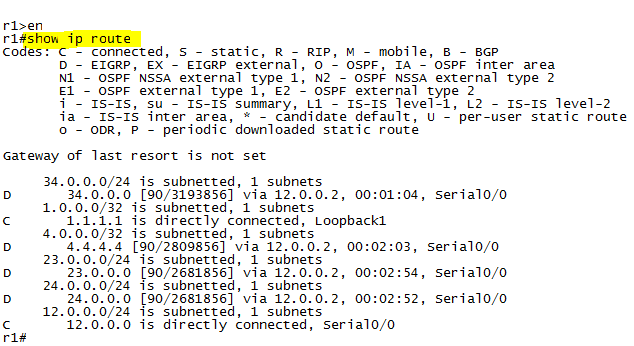







.png)









